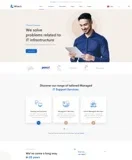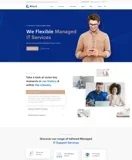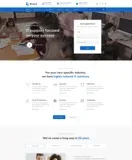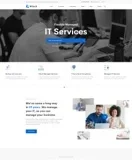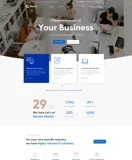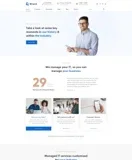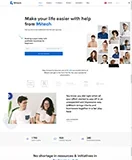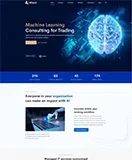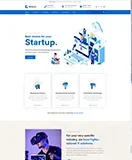Complete Guide to PDF Expert for Mac: Features, Benefits, and How to Use It
PDF Expert for Mac is one of the most powerful and versatile PDF editors available today. Whether you need to view, annotate, edit, or convert PDF documents, PDF Expert provides a streamlined solution for all your PDF-related tasks. In this detailed guide, we’ll explore the features, benefits, and how to make the most of this amazing software.
What is PDF Expert for Mac?
PDF Expert is a comprehensive PDF management tool for macOS developed by Readdle, a company known for creating highly functional apps for Apple devices. PDF Expert stands out from other PDF editors due to its intuitive user interface, powerful editing tools, and seamless integration with macOS features. It’s designed for both personal and professional use, offering an array of tools for working with PDFs efficiently.
Key Features of PDF Expert for Mac
-
Reading PDFs with Ease
- PDF Expert offers a smooth reading experience with advanced viewing options. You can easily navigate through PDFs with a built-in sidebar, page thumbnails, bookmarks, and a customizable toolbar. The app supports multiple viewing modes, including single-page, continuous scroll, and two-page view, making it easy to adjust the reading experience to your preference.
-
Annotating PDFs
- Whether you’re reviewing a document or collaborating with others, PDF Expert’s annotation tools are robust. You can highlight text, underline, add sticky notes, and even draw freehand shapes. The highlighter tool can adjust opacity, allowing for precise marking of important content. It also supports adding comments, stamps, and custom text, ensuring your feedback is clear.
-
Editing PDF Content
- One of the standout features of PDF Expert is its editing capabilities. You can easily modify text and images in your PDFs. Whether you need to correct typos or update an address, PDF Expert lets you directly edit the content in your document. It also offers text styling options such as font size, color, and alignment. Additionally, you can add, remove, or replace images in the document seamlessly.
-
Form Filling and Signing
- PDF Expert allows you to fill out interactive forms and sign documents without needing to print them. You can enter text, select checkboxes, and sign forms with your digital signature. This is particularly useful for contracts, tax forms, and legal documents. The signature tool is easy to use, allowing you to create and store multiple signatures for future use.
-
PDF Conversion Tools
- PDF Expert includes robust file conversion tools. You can convert PDFs into a variety of formats such as Word, Excel, PPT, and image files. The conversion maintains the document’s formatting, ensuring that your files retain their original look and feel, making them easy to edit or share.
-
OCR (Optical Character Recognition)
- For scanned PDFs, PDF Expert includes an advanced OCR feature that can recognize text in scanned images and convert them into editable content. This is especially helpful for digitizing printed documents, allowing you to search and edit text within scanned PDFs.
-
Password Protection and Encryption
- Security is a priority when dealing with sensitive documents. PDF Expert offers password protection and encryption for your PDF files. You can set up a password to restrict access to your documents or apply redaction to sensitive information.
-
Cloud Integration
- PDF Expert integrates seamlessly with various cloud storage services such as iCloud, Dropbox, Google Drive, OneDrive, and more. This integration allows you to access your PDF files from any device and makes collaboration across teams easier.
How to Use PDF Expert for Mac
-
Installation and Setup
- PDF Expert can be downloaded directly from the Mac App Store or from Readdle’s official website. After downloading, the setup process is straightforward. Simply follow the on-screen instructions, and you’ll be ready to start working with your PDFs.
-
Opening a PDF
- Open PDF Expert, and then click the "Open File" button. Navigate to the location of the PDF file you want to work on and select it. PDF Expert will open the document in its default viewer, allowing you to begin editing or annotating right away.
-
Using Annotation Tools
- To add annotations, click on the “Markup” tool in the top toolbar. From here, you can choose from a variety of tools like highlighters, shapes, text boxes, and even a pencil tool for freehand drawing. Simply select the tool you want to use, then click and drag over the area you want to annotate.
-
Editing PDF Text and Images
- To edit text, click the “Edit” button in the toolbar. You can then click directly on the text you want to change, and a text box will appear, allowing you to make adjustments. Similarly, images can be edited by selecting the image and resizing, replacing, or removing it.
-
Signing PDFs
- To add a signature, click the “Sign” button in the toolbar. You can draw your signature using a trackpad, import an image of your signature, or use a pre-saved signature. Once your signature is created, you can place it anywhere in the document.
-
Converting PDFs
- To convert a PDF to another format, go to the “File” menu, select “Export,” and then choose the file format you want to convert to (e.g., Word, Excel, or PowerPoint). PDF Expert will automatically convert the file while retaining the formatting and layout.
-
Organizing PDF Pages
- PDF Expert lets you organize your document’s pages by clicking on the “Thumbnails” view. Here, you can reorder pages, delete them, or insert new pages from another PDF.
-
Using OCR
- To use OCR, open a scanned PDF, and PDF Expert will automatically detect if the document is an image or text. If it’s an image, the app will offer to run OCR and convert the scanned text into editable text. This tool is incredibly helpful for digitizing old documents or working with scanned forms.
Benefits of PDF Expert for Mac
-
Intuitive Interface
- The user interface of PDF Expert is sleek and minimalistic, making it easy for both beginners and advanced users to navigate. All tools are readily accessible from the main interface, and customization options allow you to tailor the workspace to your needs.
-
Speed and Efficiency
- PDF Expert is known for its speed and efficiency, even when working with large PDFs. Whether you’re reading, annotating, or editing, the app performs quickly without lag, ensuring you stay productive.
-
Reliable PDF Management
- With features like password protection, form filling, and cloud integration, PDF Expert makes managing PDFs easy and secure. Whether for personal use, work, or academic projects, this app provides all the necessary tools for organizing your documents efficiently.
-
Support and Updates
- Readdle provides excellent customer support, with detailed documentation and regular updates to improve functionality and introduce new features. The app also integrates well with macOS’s native features, like Spotlight search, Finder, and iCloud.
Conclusion
PDF Expert for Mac is a top-tier PDF solution that combines functionality, ease of use, and powerful features in one package. Whether you need to read, annotate, edit, or sign PDFs, PDF Expert provides the tools you need to work efficiently. Its seamless integration with macOS features and cloud services makes it an indispensable tool for anyone working with PDF documents on a Mac.
By offering features like advanced text editing, powerful annotation tools, OCR, and document conversion, PDF Expert ensures you can handle all your PDF tasks quickly and effectively. If you regularly work with PDFs, PDF Expert for Mac is a must-have tool for your workflow.
Need a hand?
Reach out to the India's most reliable IT services.
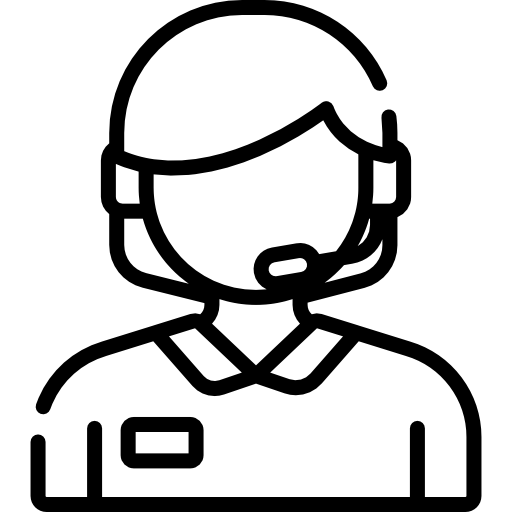 (+91) 818-181-6266
(+91) 818-181-6266